Using the Sidos Mobile App
You can download The Sidos Mobile App from the Apple App Store.
https://apps.apple.com/us/app/sidos/id1621080998
The application is designed for the iPhone but will work on all iOS devices loaded with the latest version.
Managing QR Codes
To get started, you can either:
- Scan a new QR code
- Access a previously scanned QR code

Preloading QR Codes
- Scanning a QR code saves the relevant project data on your device
- This allows you to access a specific QR code even without an internet connection
Where to Find the QR Code
- The QR code for each survey can be found on the Overview Screen in Sidos Cloud
- If you are conducting multiple surveys under the same project, be sure to verify the correct QR code for each survey
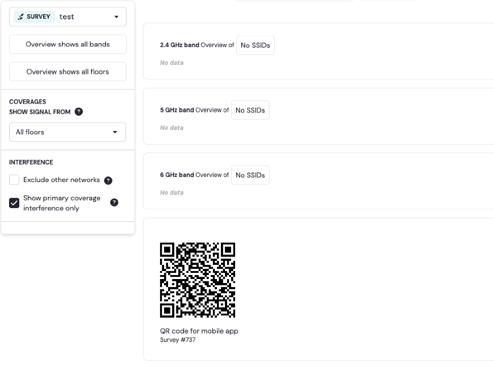
Accessing Previously Scanned QR Codes
- Select Saved Surveys to load a QR code that has already been stored on your device
- Once a saved survey is selected, you will be presented with all floors associated with the site
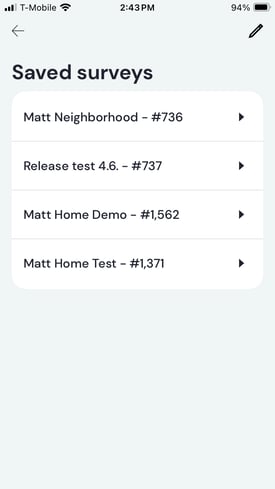
Removing Saved Surveys from the Mobile App
To delete previously saved surveys from your mobile device:
- Tap the pencil icon in the top-right corner
- Select the trash can icon next to the survey(s) you want to remove

Settings
The Settings Button lets you select if you want to see the floor plan rotation buttons on the left side, right side, or even not at all!


Connecting to the Sidos Wave
For iPhones with a Lightning Port
- You must use an authorized USB to Lightning Apple Camera Adapter
- A Lightning to USB-C cable will not work due to Apple's built-in design limitations
For iOS Devices with a USB-C Port
- Use an Apple Thunderbolt or USB-C data cable
- Be aware that some cables are charging-only and do not support data transfer
- If a charging-only cable is used, the Wave icon at the top of the survey screen will appear grayed out
BLE
- To connect BLE you must first load a QR code (survey)
- The gear icon on the top right side will allow you to pair the Wave
Conducting a Survey
The Sidos Mobile App supports two types of surveys:
- Continuous Survey – Walk at a constant pace and periodically mark your location on the floor plan by tapping the screen
- Point Survey – Collect data while standing still at a specific location

How to Perform a Continuous Survey
- Find the location
- Make sure the slider is in Path mode
- Tap Record
- Tap the screen to begin collecting data
- Move the screen to the desired point, or where you change your walking direction
- Tap the screen to lock position in, when at that location. A blue path should appear.
- Repeat steps 4 & 5 as needed
- When at the final location (when you wish to stop recording) tap the screen to mark the point
- Tap Pause to stop recording
How to Perform a Point Survey
- Find the location
- Move the slider to Point mode
- Tap Record
- Tap the screen to begin collecting data
- The red circle will count down as it is capturing data
- Move to the next location and repeat the process
By following these steps, you can efficiently collect accurate wireless data using the Sidos Mobile App and the Sidos Wave.

Pictures and Notes
Pictures and notes can be added to the survey. Move the map to the location where you would like these to appear on the map. There is a Speech Bubble in the top right corner, click it and the following window will appear. Pictures and notes can be added and edited via this window.

